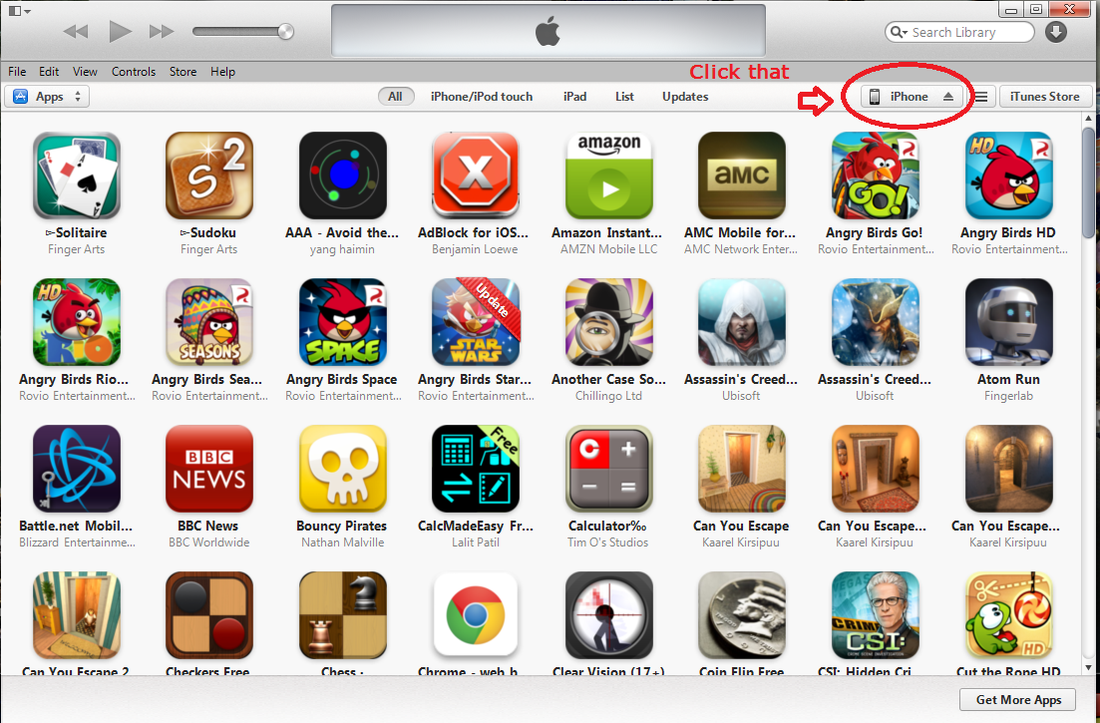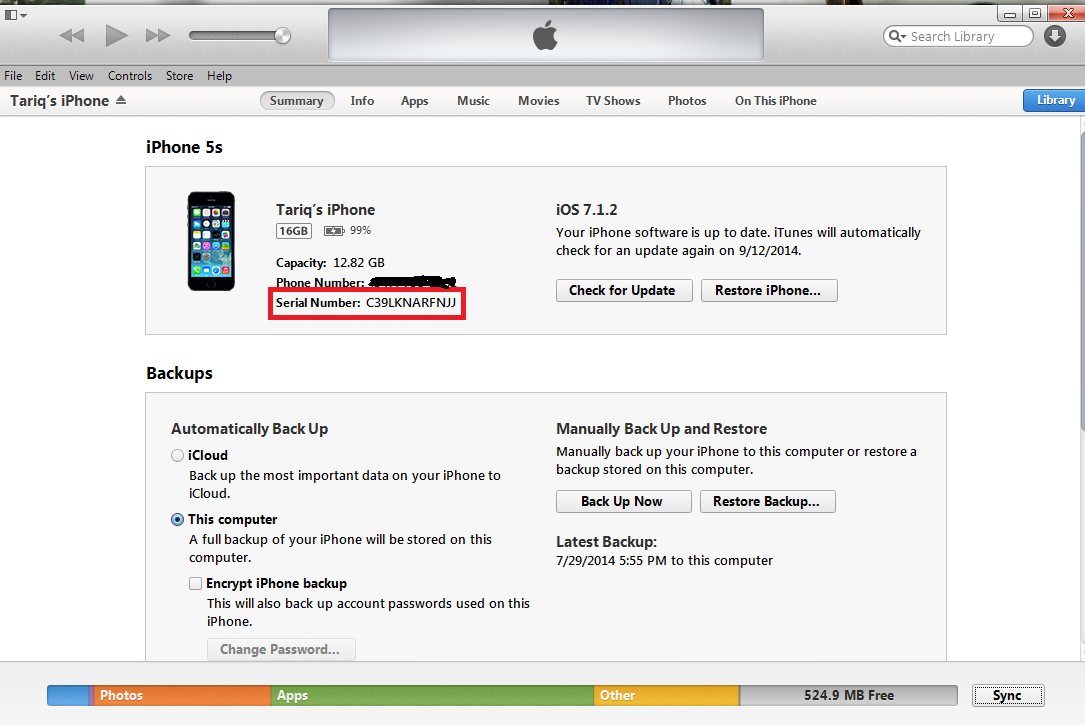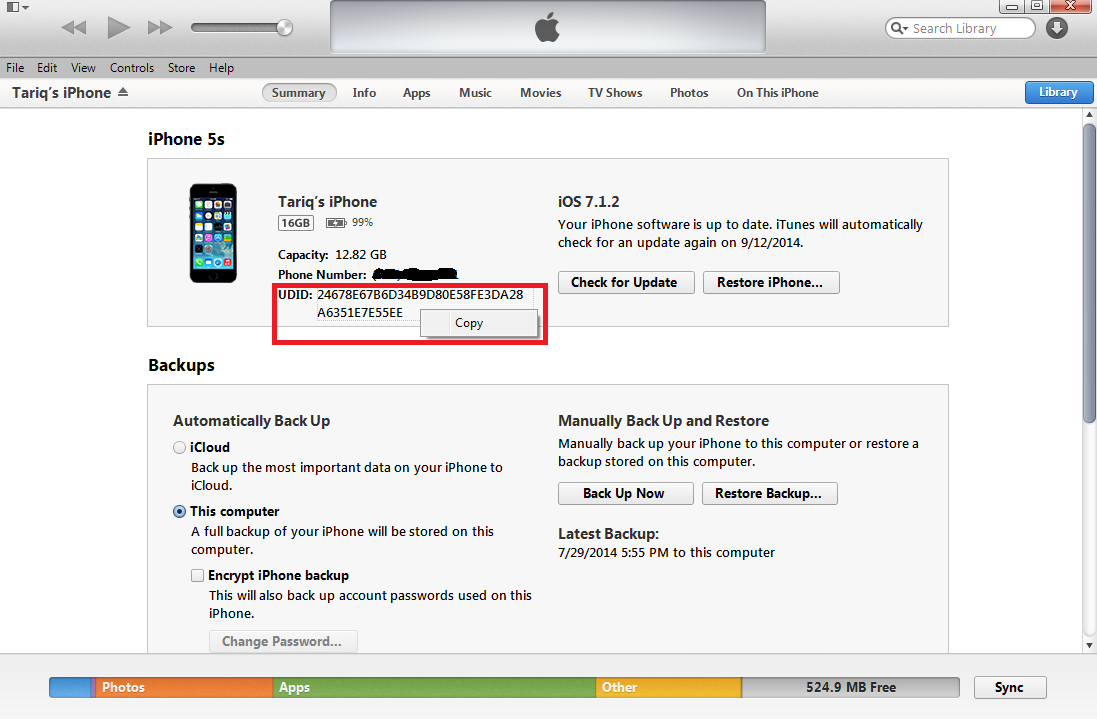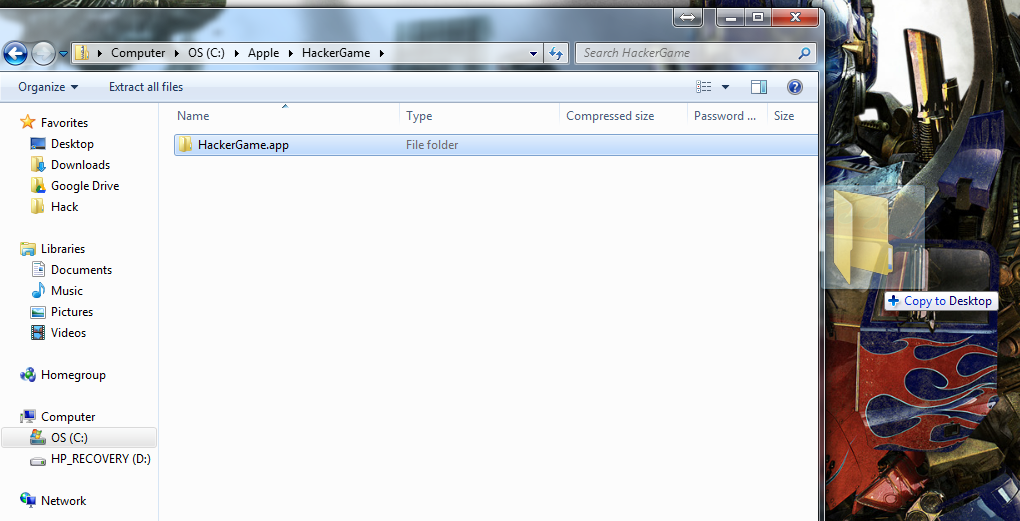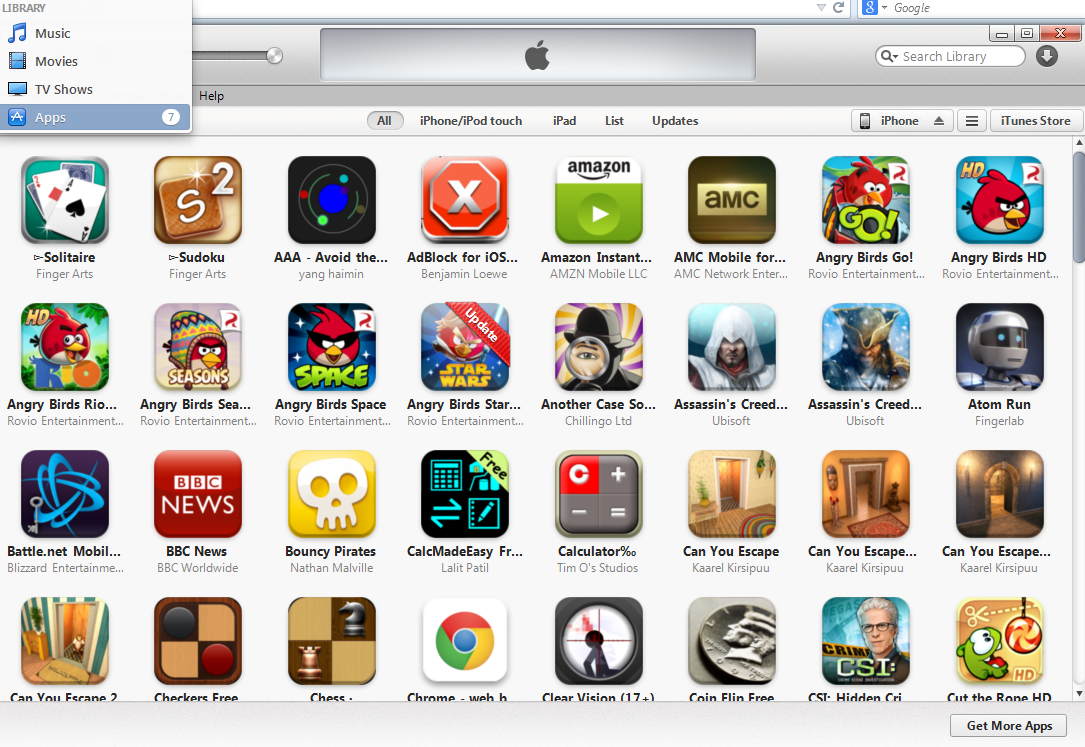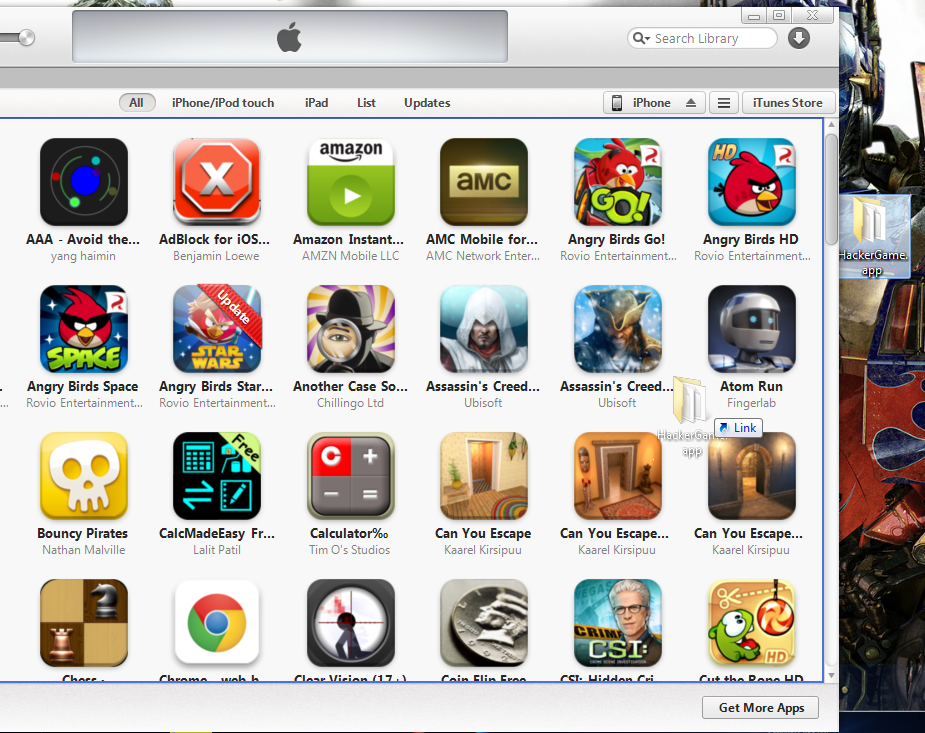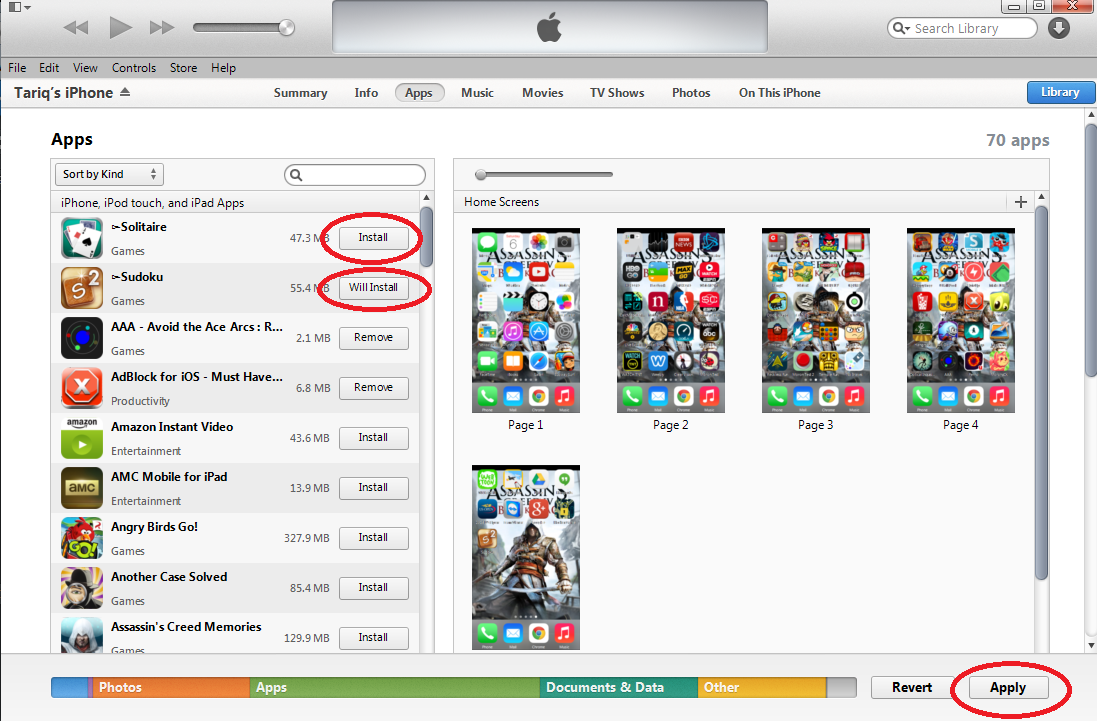App Testing
This section will be a guide on what you have to do to Alpha/Beta test apps. Specifically, we'll go over the actual procedure of installing alpha/beta versions of apps onto your phone or tablet. (This assumes that you already have an app that's available for you to Beta test. If you're looking to Beta test apps...make developer friends?)
What is Alpha/Beta App Testing?
Apps go through testing before being put on the app stores for consumer use. This is to check for bugs, to inspect the quality, and to make sure the app actually works the way it is supposed too.
Alpha and Beta are the first two letters of the greek alphabet. Traditionally, an alpha test is a version of an app (or any software) that is still undergoing major changes. It wouldn't be surprising if the app crashes or has a lot of glitches. A beta test is a version of an app (or any software) that's close to completion and only contains minor bugs or needs quality-of-life changes.
It's important to note that the difference between an alpha and beta test is entirely up to the developer. An alpha test could be very stable and close to completion, and a beta test could be very glitchy and crash often.
Following, there don't need to be separate alpha and beta tests. You can just label your app-testing as "beta" and continue making changes until its ready, no matter the state of the app. We'll see this when dealing with Apple testing.
Alpha and Beta are the first two letters of the greek alphabet. Traditionally, an alpha test is a version of an app (or any software) that is still undergoing major changes. It wouldn't be surprising if the app crashes or has a lot of glitches. A beta test is a version of an app (or any software) that's close to completion and only contains minor bugs or needs quality-of-life changes.
It's important to note that the difference between an alpha and beta test is entirely up to the developer. An alpha test could be very stable and close to completion, and a beta test could be very glitchy and crash often.
Following, there don't need to be separate alpha and beta tests. You can just label your app-testing as "beta" and continue making changes until its ready, no matter the state of the app. We'll see this when dealing with Apple testing.
Testing on Android
There are two ways to test apps on Android devices:
1. Installing the APK file onto your device yourself.
2. Downloading the app from Google Play.
1. Installing the APK file onto your device yourself.
2. Downloading the app from Google Play.
Installing the APK file onto your device
Let me start off by saying you're not going to want to do this. If you have Google Play on your phone, read the next section. If you don't have Google Play on your phone, you might have an easier time jailbreaking your phone and installing Google Play rather than having to go through this.
The only reason to do this process is if you don't have Google Play on your device (ex. if you have an Amazon Kindle Fire, or didn't buy your device in stock from a store).
The only reason to do this process is if you don't have Google Play on your device (ex. if you have an Amazon Kindle Fire, or didn't buy your device in stock from a store).
Essentially, the process is as follows:
0. Someone emailed or shared an APK file with you.
1. You might need to go onto your device's settings and enable ADB testing. (Android Debug Bridge). (See picture below.)
0. Someone emailed or shared an APK file with you.
1. You might need to go onto your device's settings and enable ADB testing. (Android Debug Bridge). (See picture below.)
2. Plug your device into your computer.
3. You need to download the Java Development Kit onto your computer.
4. I can't be specific on this step and you'll have to look it up, but you have to setup the JDK software depending on your device.
5. Using the "plat-tools" that came with the JDK, you use the command line to "adb install AppName.apk". (Of course, you have to be in the correct directory and have the APK file in the right place. See the picture below for a quick glance.)
3. You need to download the Java Development Kit onto your computer.
4. I can't be specific on this step and you'll have to look it up, but you have to setup the JDK software depending on your device.
5. Using the "plat-tools" that came with the JDK, you use the command line to "adb install AppName.apk". (Of course, you have to be in the correct directory and have the APK file in the right place. See the picture below for a quick glance.)
It's a real hassle and you'd never want to have to do this. The android and amazon guides aren't very helpful, either. Only do this as a last resort. For a much simpler process, read on.
(P.S. I heard that there's an app that helps you install APK files, but I can't confirm this since I don't have an Android phone myself.)
Downloading the App from Google Play
This is completely easy and it's actually a joy for anyone who uses Android to test apps if they have Google Play. Basically, the developer does all the heavy lifting and Google makes it easy for you because you can just download the app straight from the app store (but it'll be a beta (or alpha) version.
Here are the steps:
0. Have a Google Plus account.
1. Your developer will have sent you an email to join a Google Plus Community. Click the email and join it.
2. Your developer will give you a link.
3. Click that link if you're on your phone, or type it into your web browser on your phone.
4. Follow on screen instructions.
5. Done.
0. Have a Google Plus account.
1. Your developer will have sent you an email to join a Google Plus Community. Click the email and join it.
2. Your developer will give you a link.
3. Click that link if you're on your phone, or type it into your web browser on your phone.
4. Follow on screen instructions.
5. Done.
Again, this is VERY simple and the easiest way to test apps. If your developer has an update, you just download the update from Google Play.
Testing for Apple/ioS
Beta testing apps for Apple/iOS devices is a tedious process. As a developer, it's very very annoying because Apple has strict procedures. As a tester, it's still annoying because you have to plug your phone into your computer and use iTunes. (And no one wants to use iTunes.)
I'll repeat what I just said: You need to connect your computer and use iTunes if you want to test apps for your iPhone or your iPad (or iPod). You can't download it from the App Store, which would have been much easier.
I'll repeat what I just said: You need to connect your computer and use iTunes if you want to test apps for your iPhone or your iPad (or iPod). You can't download it from the App Store, which would have been much easier.
Let's go through the process.
You must give the developer information about your device before he can give you anything.
Prerequisites:
0. If you don't have iTunes, download it.
1. Plug your iPhone/iPod into your computer.
2. If iTunes doesn't automatically open, then open it.
3. Click the button on the top right that says your device type. (DON'T click the triangle.) (See picture below.)
1. Plug your iPhone/iPod into your computer.
2. If iTunes doesn't automatically open, then open it.
3. Click the button on the top right that says your device type. (DON'T click the triangle.) (See picture below.)
4. You should be in the "Summary" tab. Pay attention to the "Serial Number." (See picture below.)
5. Click the serial number.
6. You should see your "UDID." Right click to copy it. (See picture below.) This is what you need. Give this to your developer.
6. You should see your "UDID." Right click to copy it. (See picture below.) This is what you need. Give this to your developer.
(Note about UDID. A UDID is a Unique Identifier specific to each Apple device. It's very important that your developer gets the right UDID because he can only use 100 of them per year, so if you give him the wrong one then it's a waste.
And believe me when I say it's not a big deal to give your UDID. It's not secret information. You can't be hacked or anything weird like that. It's only used for app testing. I'm comfortable posting my phone's UDID on the internet; you should be fine giving it to your developer.)
So after your developer gets the UDID, he'll email you a .APP file and you must install it yourself through iTunes.
Installing the .APP file:
0. Your friend emailed/sent you a .APP zip file. Download it.
1. Unzip the file. (Double click it -or- right click it and hit extract. Double clicking is easier.)
2. Drag the folder that's inside onto your desktop. (See picture below.)
1. Unzip the file. (Double click it -or- right click it and hit extract. Double clicking is easier.)
2. Drag the folder that's inside onto your desktop. (See picture below.)
3. Open iTunes.
(4. Unplug your iPhone/iPad from the computer if you have problems with the next step.)
5. Go to your iTunes App Library. (See picture below.)
(4. Unplug your iPhone/iPad from the computer if you have problems with the next step.)
5. Go to your iTunes App Library. (See picture below.)
(6. If you have a previous version of the app in your iTunes App Library, delete it.)
7. Drag the .APP folder from your desktop into the iTunes library. (See pic below.)
7. Drag the .APP folder from your desktop into the iTunes library. (See pic below.)
8. Click the device (iPhone) button on the top right. (Not the triangle.) (Same as step 3 in the prerequisites above.)
9. Click the Apps tab. Scroll to the app you want to install (it's in alphabetical order).
10. Click the install button. It should say "Will Install."
11. On the bottom right, click Sync.
9. Click the Apps tab. Scroll to the app you want to install (it's in alphabetical order).
10. Click the install button. It should say "Will Install."
11. On the bottom right, click Sync.
12. Wait for the sync to complete.
13. You can unplug your device and the app should be there.
It's an annoying process to test apps on your iPhone/iPad, but it's not too difficult and only requires installing iTunes on your computer.
Conclusion
Alpha and Beta testing apps sounds glamorous, but the process of actually getting that app onto your phone/tablet is a bit of a problem.
- Google Play makes testing Android apps very very easy.
- Installing the APK file yourself to test Android apps (on Amazon devices, for example) isn't really worth it, in my opinion. It's very doable if you're tech savvy, but it's not worth the headache just to test apps.
- Installing Apple apps takes a bit of work, which includes plugging your phone or tablet into your computer, giving your developer your UDID by checking it on iTunes, and then later installing a .APP file into your iTunes, which then gets synced with your device.
Personal note: As a video game nerd, testing mobile apps is nowhere near as great as testing video game betas/alphas. The only reason I'd ask people to test the app is for their advice on how to improve the app or to test the bugs that come from developing for all the different phones and tablets available these days.
If you're a developer, feel free to link this guide to explain what people have to do. (Especially for the Apple one. I wrote this page for my Apple app testers, to be honest.) And uhh if you are a developer I'm sorry but I wrote this from the viewpoint of a tester, so there isn't much explanation of how to actually prepare the app for your testers. Maybe I'll write another post some other time.
If you're a developer, feel free to link this guide to explain what people have to do. (Especially for the Apple one. I wrote this page for my Apple app testers, to be honest.) And uhh if you are a developer I'm sorry but I wrote this from the viewpoint of a tester, so there isn't much explanation of how to actually prepare the app for your testers. Maybe I'll write another post some other time.